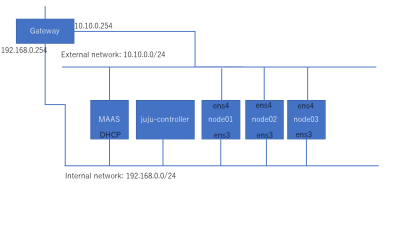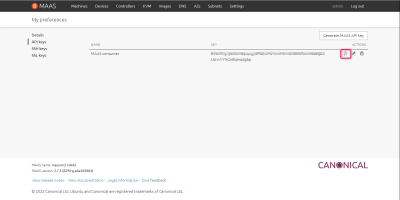- 日本語 (ja)
- English (en)
最近の更新
- 02_redis ↷ 01_linux:11_データベース:01_redis:03_redis:02_redis から 01_linux:11_データベース:03_redis:02_redis へページを移動しました。
- 01_redis ↷ 01_linux:11_データベース:01_redis から 01_linux:11_データベース:01_redis:03_redis:02_redis へページの移動と名称変更しました。
- 麻雀ルール [チップ・焼鳥について]
- 33 Let's Encrypt リバースプロキシ(手動板)+ GitLab [GitLab SSLリバースプロキシ]
- 2024.10.02 rclone [rclone option]
- 71 vsftpd [Difference Between PASV Mode and ACTIVE Mode]