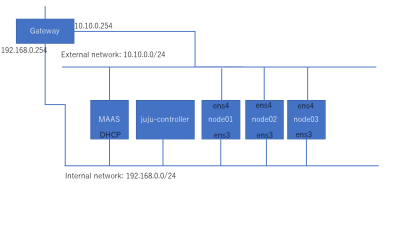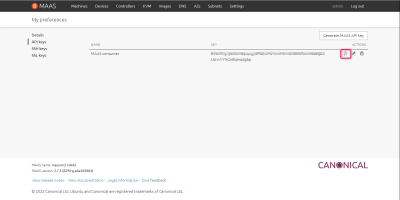- 日本語 (ja)
- English (en)
最近の更新
- 04 ↷ 50_dialy:2024:04:04 から 50_dialy:2024:04:05 へページを名称変更しました。
- 2024.04.02 Homebrewを入れる [各バージョン確認]
Tag Cloud
このページへのアクセス
今日: 1 / 昨日: 1
総計: 248
- Dokuwiki.fl8.jp(32)
- DokuWiki(11)
- MySQLコマンド(5)
- 手動でページ移動(4)
- サカつく初代(4)