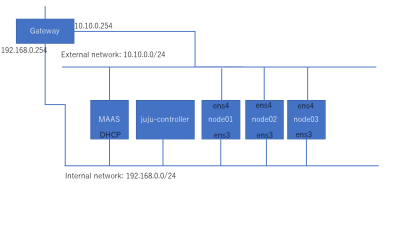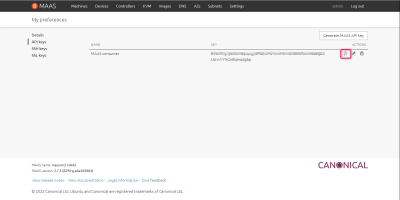- 日本語 (ja)
- English (en)
最近の更新
- 03 Zed editor 設定 [Windowsでビルド]
- 09 ↷ 50_dialy:2025:09:09 から 50_dialy:2025:09:08 へページを名称変更しました。
Tag Cloud
このページへのアクセス
今日: 1 / 昨日: 7
総計: 5581
- Dokuwiki.fl8.jp(18)
- mod_rewrite(7)
- 09 Heartbeat(7)
- 05 rsync(6)
- 07 DHCPD(5)